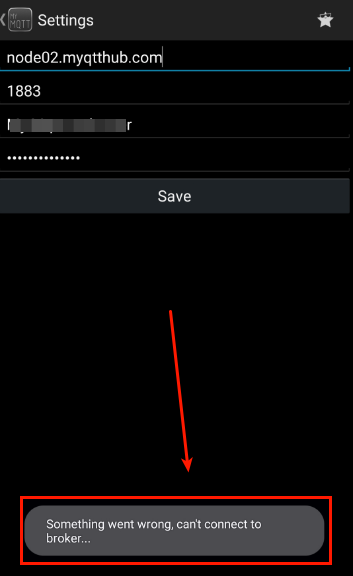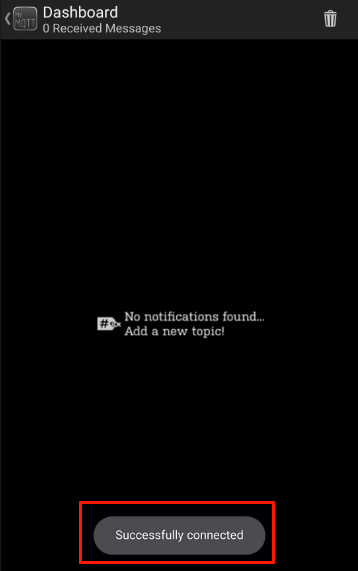1. Introduction
This article explains how to connect MyMQTT, an Android application for your mobile devices to connect, subscribe and inspect notifications:
https://play.google.com/store/apps/details?id=at.tripwire.mqtt.client&hl=es_CR
2. How to configure
-
First, you need a pair of bootstrapauth credentials as the application will not allow you to configure the clientID.
-
For that, see the following article to create one pair. You can reuse this same pair of credentials to configure several MyMQTT devices if you expect to connect all of them to the same HUB.
-
Do not flag “register device” option in your bootstrap auth credentials because the application will create a different clientId every time it connects making it useless to register it. Remember: “register device option” is only useful for those cases where the clientId will be stable across connections.
-
Once you have your pair, configure them as follow. Once opened the application, click on top left:
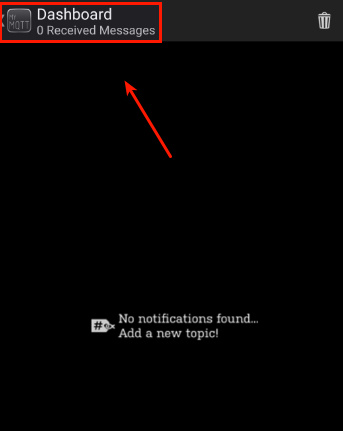
-
Then, click on settings:
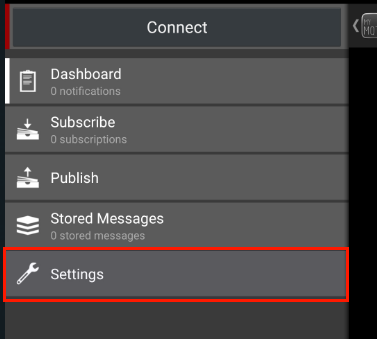
-
Inside, configure host as indicated (node02.myqtthub.com), leave port empty (to use defaults) and then configure bootstrap auth credentials:

-
After clicking save, you should get the following indication:
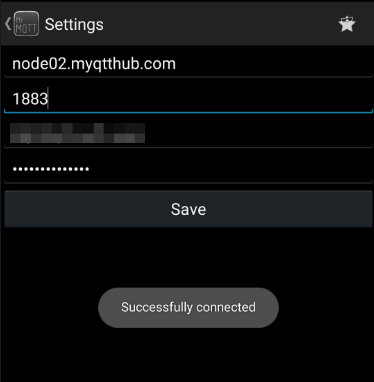
3. What if I get: “Something went wrong can’t connect to broker…”
-
During our testings we have found that the application reports it had some error while connecting, reporting: “Something went wrong can’t connect to the broker…”.
-
However, if you check your panel, inside connected devices, you will see it is connected. We have been reviewing the issue and we have found no error: all logs and records shows correct connection without any issue and stable.
-
If you find this error, try to review you have introduced password and user correctly and it if is the case, close the application (you will have to close it using your mobile app manager because the application have no “exit application option”). Then, start it again and you should get it working:
-
After this operation, the application seems to be stable.