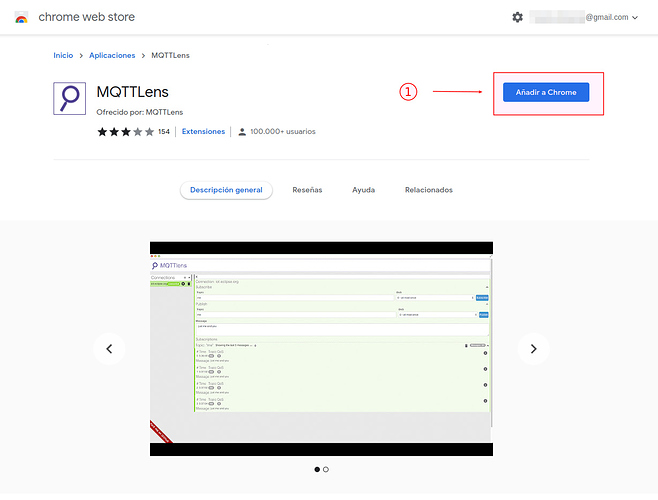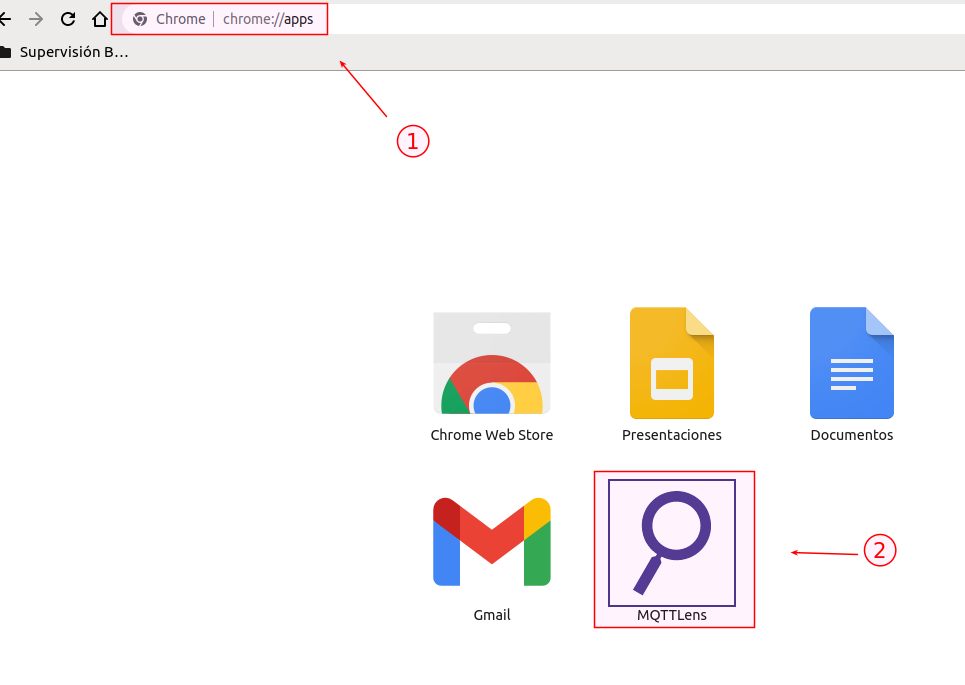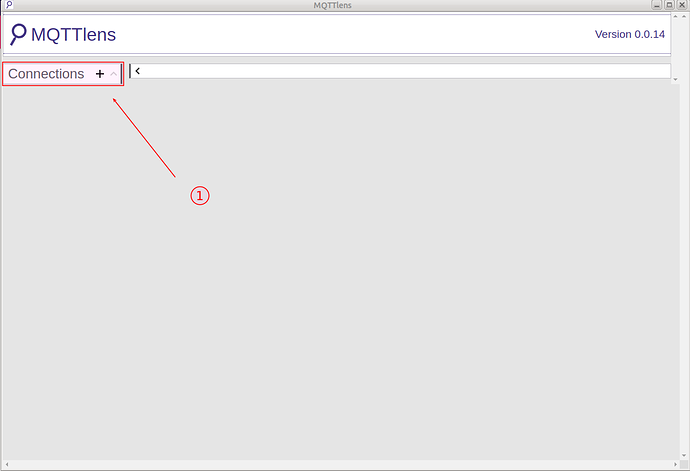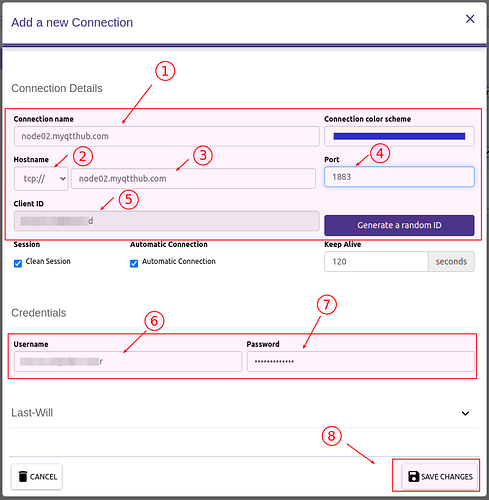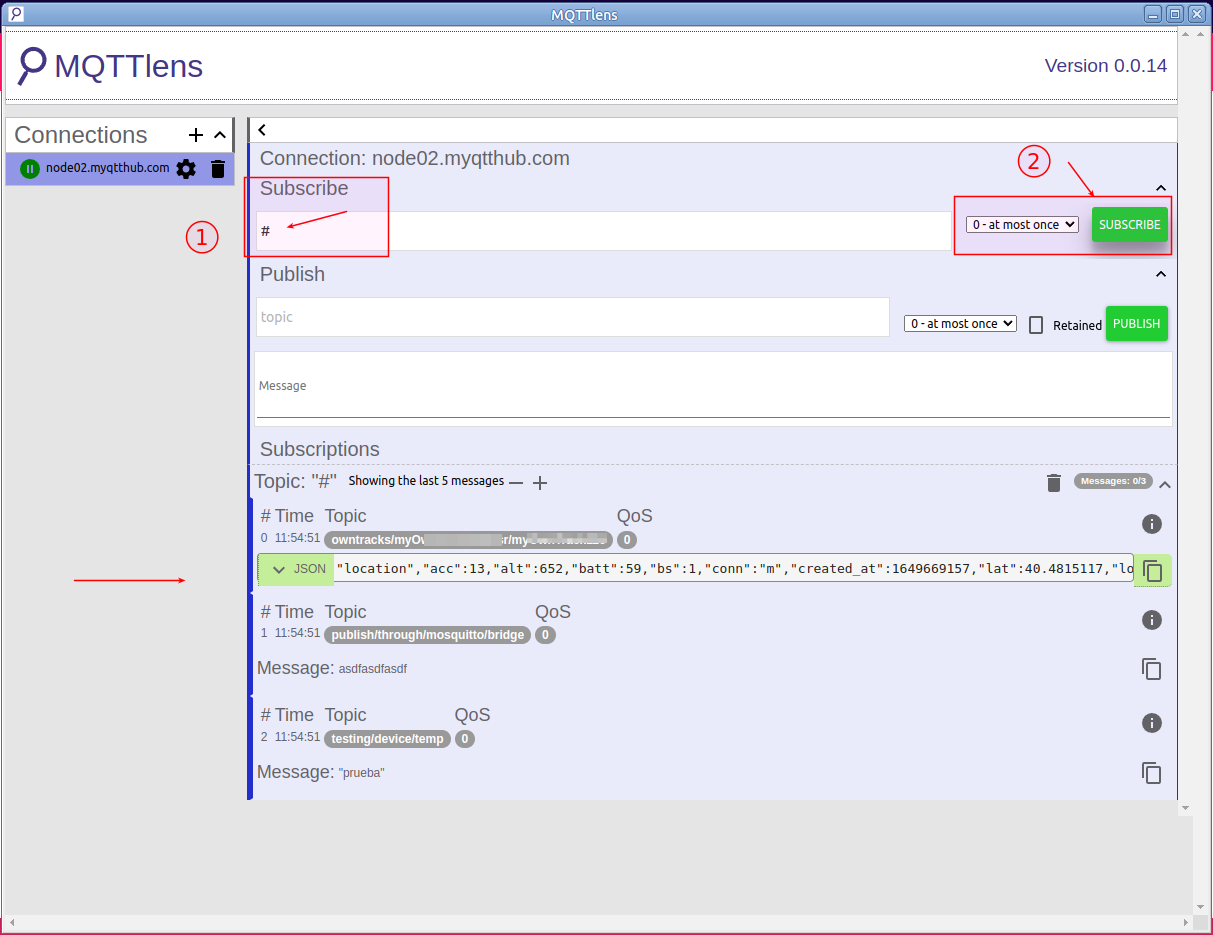1. Introduction
The following article explains how to connect your MQTTlens client (a Google Chrome Extension) to access your MQTT hub at MyQttHub.com
MQTTLens is graphical MQTT client, very easy to use and deploy (available through Chrome Extension store).
2. Configuring MQTTlens
-
Before continue, you need a Google Chrome browser to install MQTTlens extension.
-
First, install MQTTlens extension by searching it at chrome web store. Then click add:
-
Then open it from chrome://apps url:
-
After it opens, you will see something similar to the next screen. Click on add a new connection:
-
Here, add credencials you are going to use to connect with this inspector. Do you share this credential with other devices to avoid (Skip Connection Replace) and to have a clear separation between the user using MQTTlens and rest of credencials that are used by your devices.
If you do not have your credentials, or want to create new ones, use the following: How to create and manage your MQTT devices with MyQttHub.com
NOTE: MQTTlens does not have support TLS as of this writing (11/04/2022, v0.0.14). For that reason you have to use Port 1183 without security.
-
After it connects, you will see a green indication like this:
-
After that, you can, for example, subscribe to “#”, to start receiving indications from your publications and other devices: