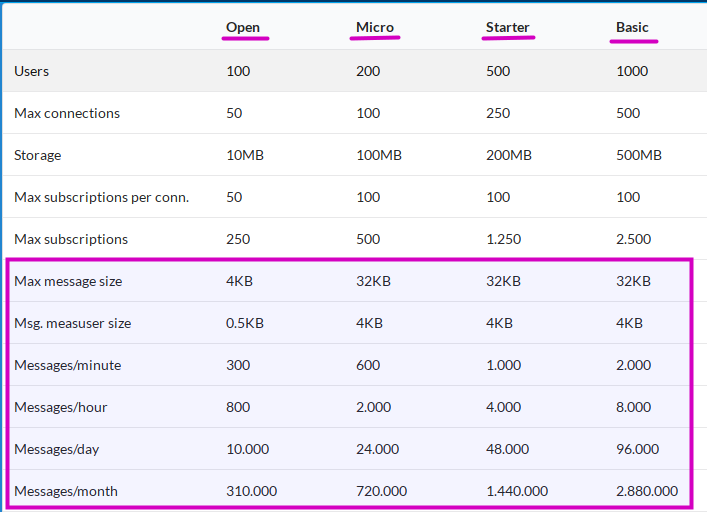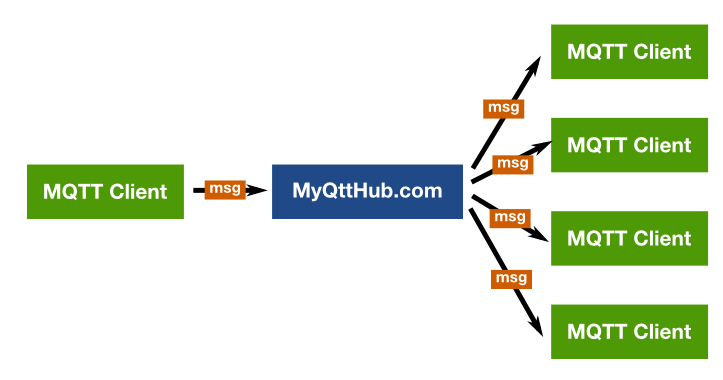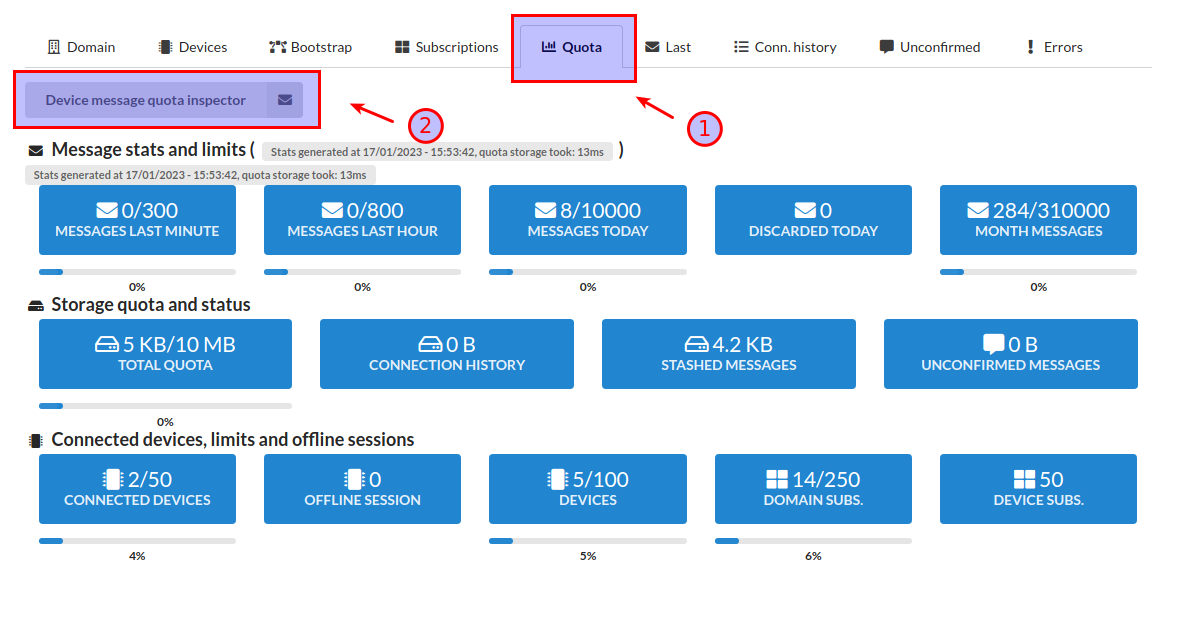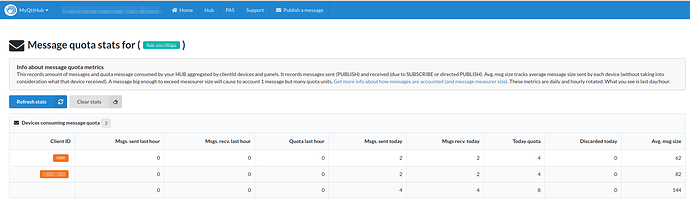1. Message size, messages quota and message measurer size
All https://MyQtthub.com/en plans have different quotas that allows to send a max number of messages per day, hour, minute and month. See:
https://myqtthub.com/en (Plans)
These plan features define:
- Max message size that can be sent.
- Message measurer size: if a message is bigger that this value, it is considered you are sending more messages.
- Message rate by month, day, hour and minute.
2. Message measurer size
According to your plan, the platform will allow to send up a defined number of messages with a particular max size.
In the case you send messages bigger than your Message Measurer Size, then the platform will count each portion exceeded, defining each exceeding unit by the Message Measurer Size.
For example, having a measurer size of 0.5KB and max message size of 4KB, we have:
- If you send 1 message of 3.7KB, system will count 8 messages of 0.5KB
- If you send 1 message of 0.3KB, system will count 1 message of 0.5KB
- If you have a quota of 300 messages/minute, with a measurer size of 0.5KB and max message size of 4KB, then you can send up to 300 messages/minute not exceeding 0.5KB size, or 300/8 = 37 messages of 4KB or near to 4KB.
3. Message relay also counts
Keep in mind that everytime a message is sent and it matches with subscriptions, filters, etc, and that message is relayed to other participants, then those messages also count for quota.
All PUBLISH messages sent to the platform and messages relayed by the platform are counted.
4. Quota consumed by panels
If you are using MyQttHub Panels, see also how message quota is consumed here by panel.
5. Quota inspector: checking how quota is consumed
Your MyQttHub has a quota inspector integrated that allows to provide real-time statistics about how quota is consumed. You can find it at:
Inside, it will provide detailed information about which devices are consuming quota, including admin devices used to manage your hub:
Also you can use this panel to see evolution for quota consumed. Load quota inspector in a tab, then perform action you want to measure (like panel loading, sending messages, etc), and then load again quota inspector in a different tab. Now compare and see differences.
5. Conclusion and recommendations
As you can see, message size matters. Here are some recommendations:
- It is not the same sending messages with sizes up to 0.5 and messages around 32KB. The smaller the better.
- Be conservative with what you send: optimize and send just what you need. Keep your messages small.
- Do not subscribe every device to everything. Select participants to avoid wasting message quota by receiving messages that will not be processed.