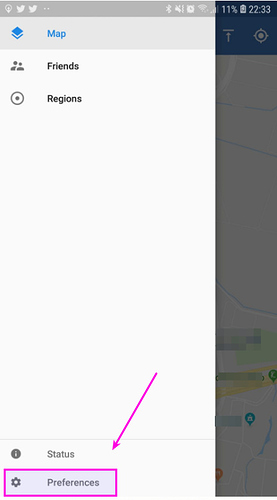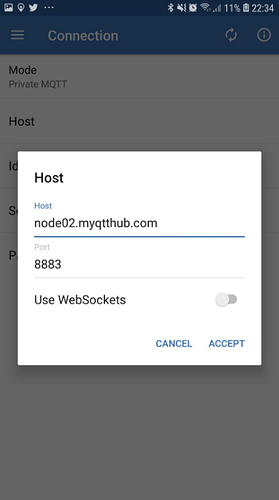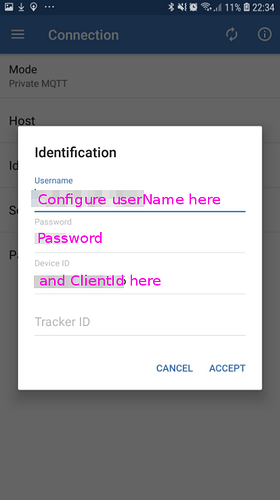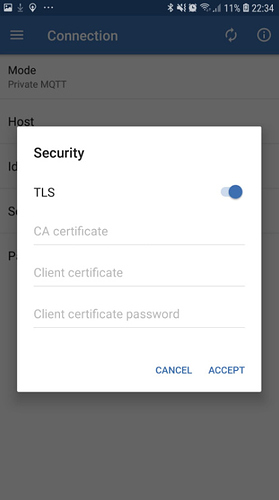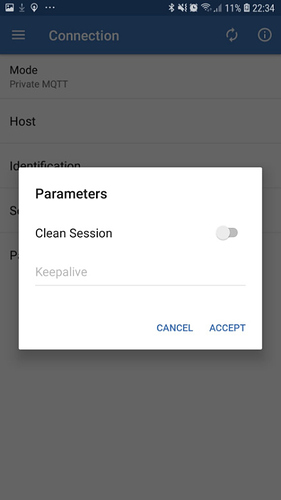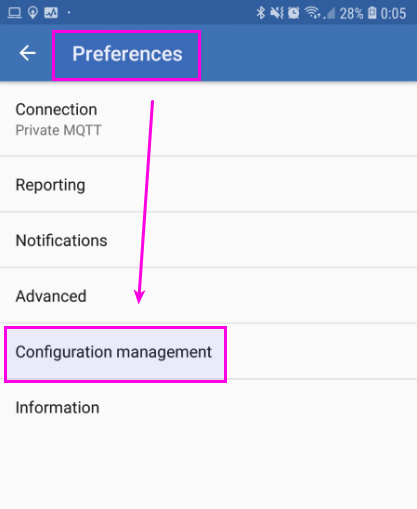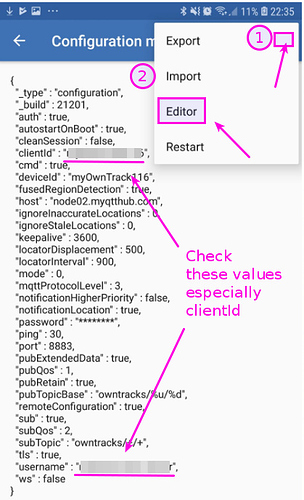Table of contents
- 1. Intro to ownTracks and MyQttHub.com
- 2. How to configure ownTracks to use MyQttHub.com
- 3. Conclusion
1. Intro to ownTracks and MyQttHub.com
ownTracks.org “allows you to keep track of your own location. You can build your private location diary or share it with your family and friends. OwnTracks is open-source and uses open protocols for communication so you can be sure your data stays secure and private.”
2. How to configure ownTracks to use MyQttHub.com
To configure your ownTracks android client to work with MyQttHub.com is pretty simple but requires changing clientId to make it use your credentials. Here is show:
-
First, create your MyQtt Device. Create one for each separate ownTrack client
-
Now, after installing ownTracks client, click on menu and then Preferences:
-
Then click to configure your MyQtt credentials:
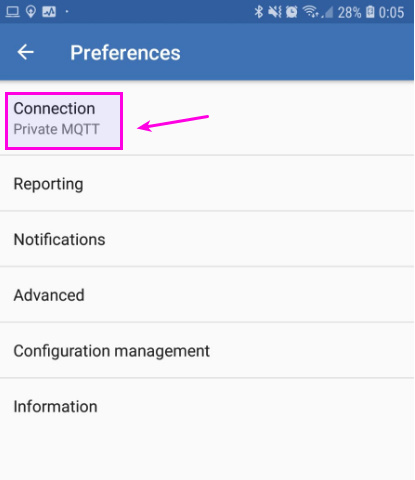
-
Now configure Host like this:
-
Then configure indentification like this:
-
Accept and leave TLS enabled inside Security:
-
Optionally, inside Parameters you can enable KeepAlive which will make your ownTrack to refresh your MQTT session. However this might consume more battery. We leave it like this:
-
Now you have to use ownTracks configuration editor to fix clientId declaration. For some reason, even though you have configured it, it generates and uses a different one. For that, go back to Preferences and click on Configuration management:
-
Then you will see your current configuration. Make sure it is using declared clientId by updating it to the value you have used at MyQttHub.com to your device. For that, click on Editor:
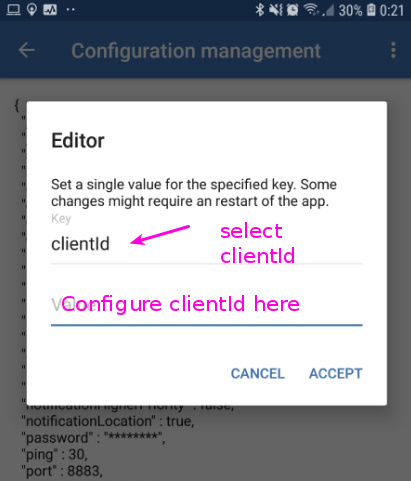
-
Now restart ownTracks MQTT client:
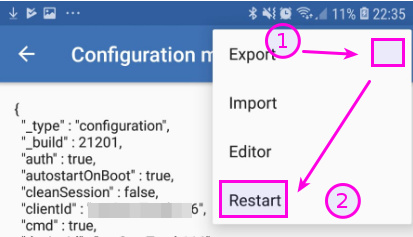
-
If everything is ok, you should see Connected state at status section:
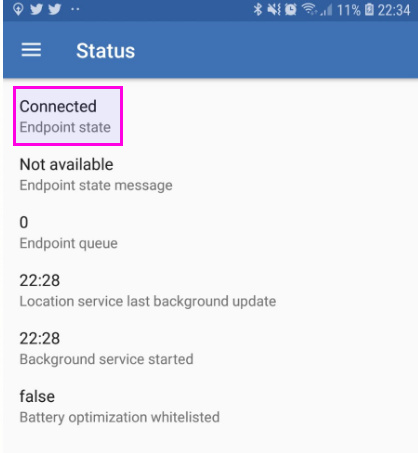
3. Conclusion
It is pretty simple to configure ownTracks.org to use MyQttHub.com. The only thing to keep in mind is that you need to use configuration management editor to manually update clientId used to connect to MyQttHub.com