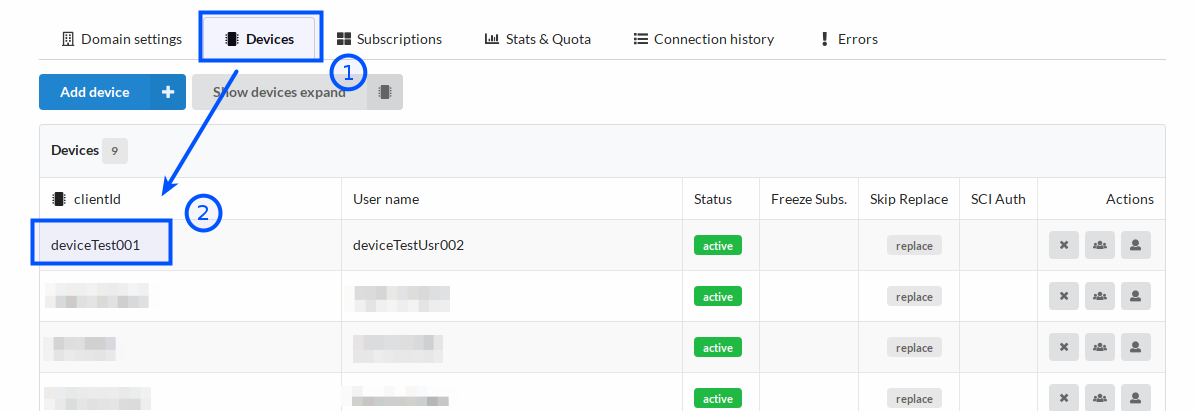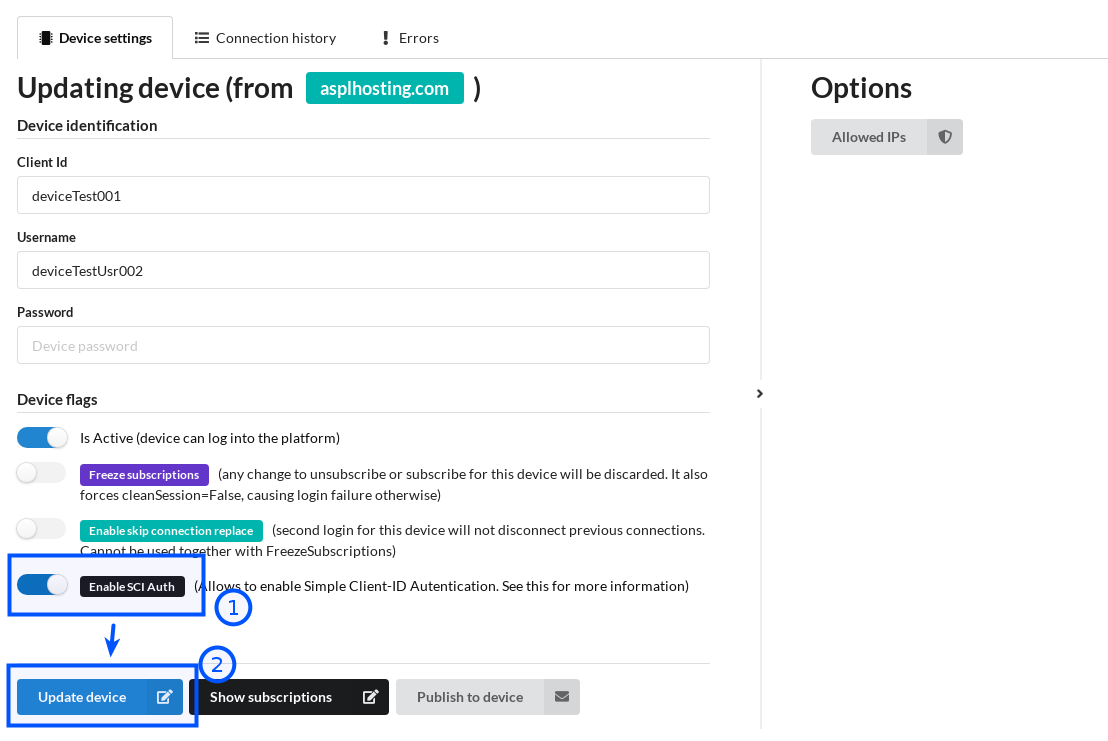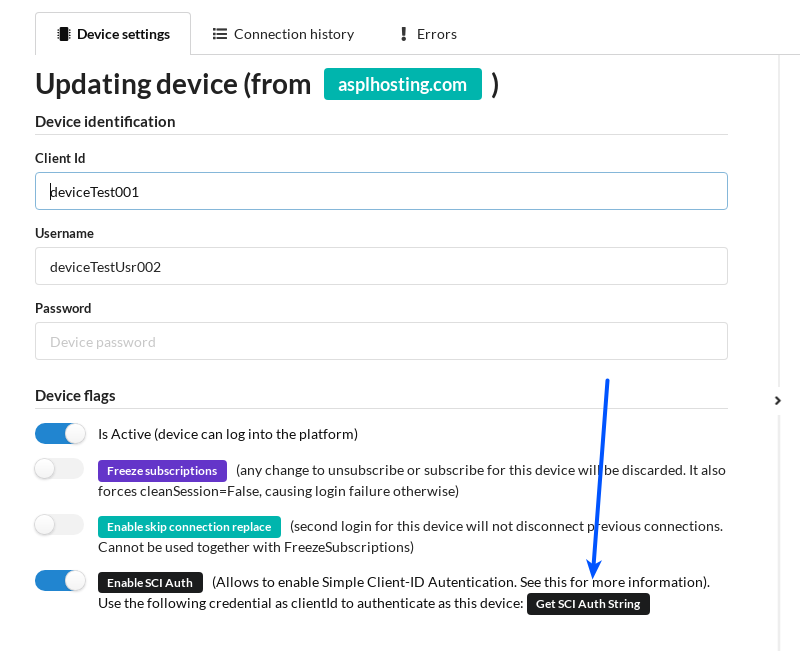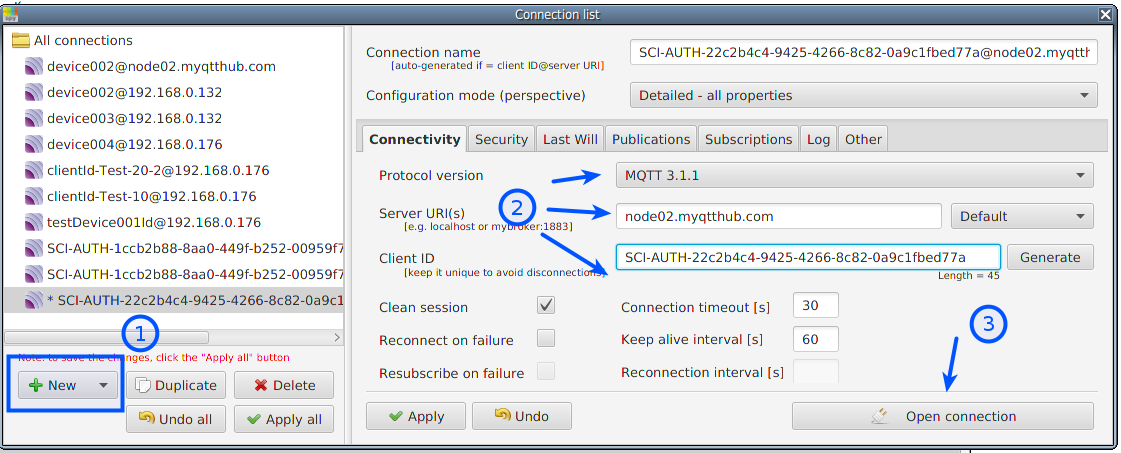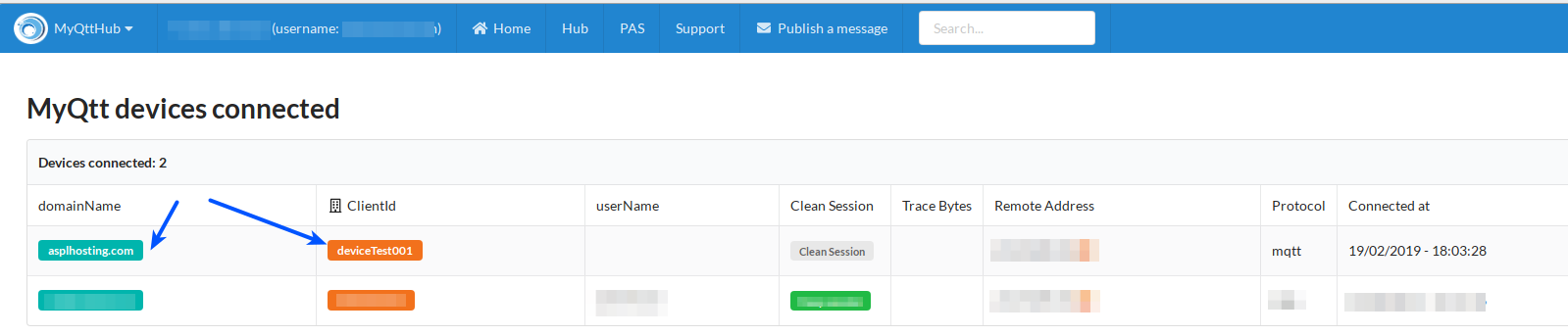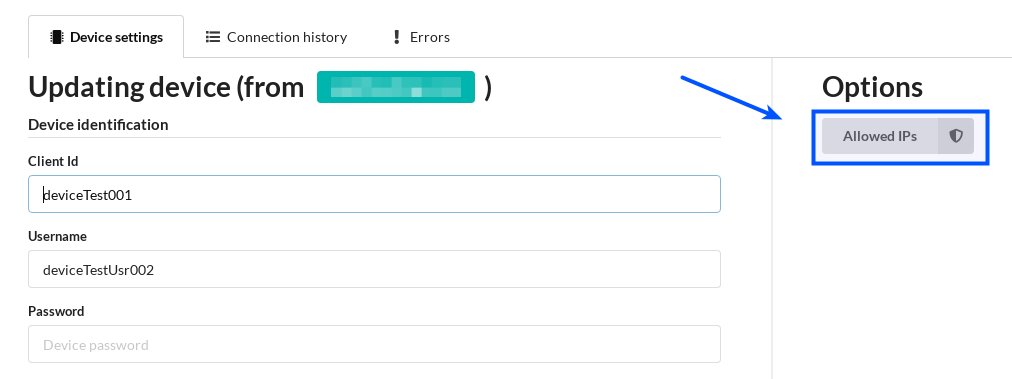Table of contents
- Intro to SCI Auth
- How to enable SCI Auth
- Getting SCI Auth Token and how to use SCI Auth
- Checking devices connected and show credentials
- SCI Auth requirements
- Security considerations
1. Intro to SCI Auth
SCI Auth allows to configure MyQttHub.com devices to connect by only providing a particular Client-ID. This is an alternative authentication method for those devices that do not support configuring a userName and an password for its client MQTT connection (just Client-ID).
2. How to enable SCI Auth
First, click on a existing device:
Then enable SCI y save:
3. Getting SCI Auth Token and how to use SCI Auth
Having a Sci Auth enabled device, click on it and then click on “Get SCI Auth String”:
That will show a message like:
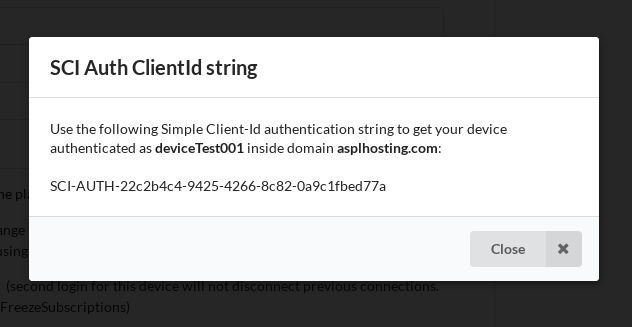
That is, copy SCI Auth string, in this example, SCI-AUTH-22c2b4c4-9425-4266-8c82-0a9c1fbed77a and configure that as your device Client-Id and connect without providing userName or password.
Using a MQTT-Spy, that will be:
4. Checking devices connected and show credentials:
Now, go to https://node02.myqtthub.com/connected/devices and see how your SCI Auth Enabled devices connect:
5. SCI Auth requirements
SCI Auth only works with devices using at least MQTT 3.1.1 which support clientIds bigger than 23 characters.
6. Security considerations
Please, note SCI Auth is an alternative authentication method that helps supporting devices without userName/password MQTT client authentication support.
It is recommended to use it only for those cases.
Also note that it is strongly recommended to:
- Connect using TLS (MQTT TLS) enabled.
- If possible, use MyQttHub.com filter by IP function located at: